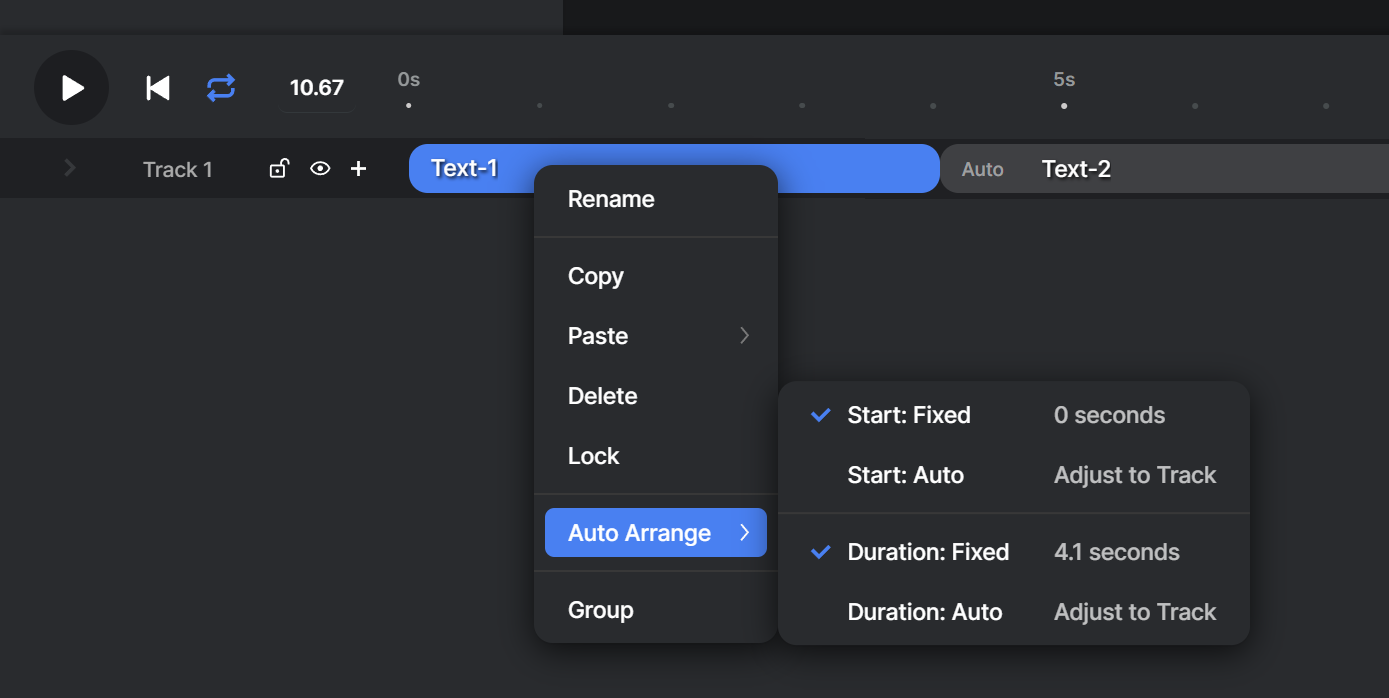Timeline positioning
An element can be moved on the timeline by clicking the element while holding the mouse and dragging it the element to its new location. Similarly, the duration of an element can be changed by dragging the edges of the element.
As can be see from the example above, an element automatically snaps to a nearby element. When it does that with an element on the same track, its time is set to Auto, resulting the element be linked with that element. When the element is dragged over a preceding element, a transition is inserted between the two elements.
The timing of an element can also be changed by selecting the element, and looking in the right-hand panel under the Arrange properties. In the following example, you'll see both the Start and Duration are set to Auto, resulting in the values automatically being calculated.
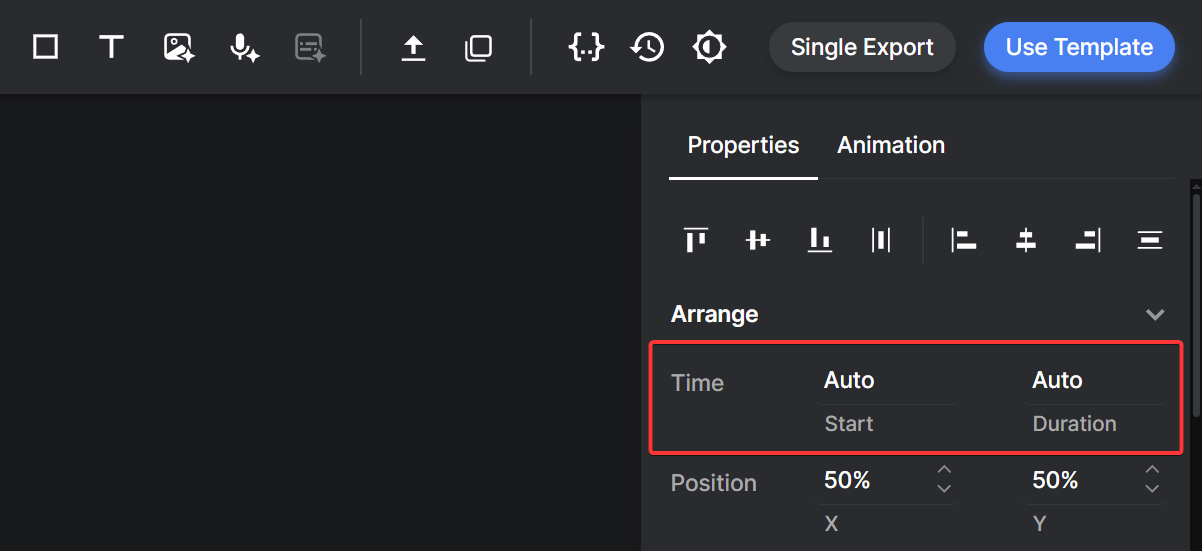
Another way to change this is by right-clicking the element in the timeline, and selecting any of the options under Auto Arrange: