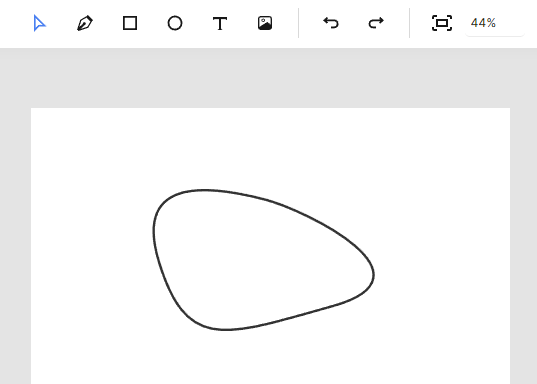The pen tool
The pen tool enables you to draw and edit custom vector shapes.
Creating shapes with straight lines
To begin using the pen tool, click the pen tool icon in the toolbar to enter pen tool mode. Click anywhere on the canvas to place anchor points and create your shape. To complete a closed shape, click on the starting point. To leave the path open, press Escape.
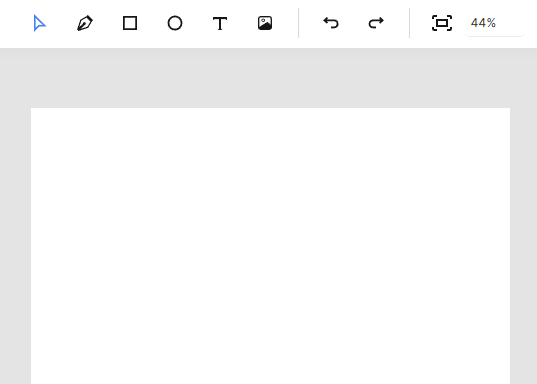
Creating shapes with smooth curves
You can create smooth Bézier curves by clicking and dragging when placing anchor points. This technique allows you to draw flowing, curved paths instead of straight lines.
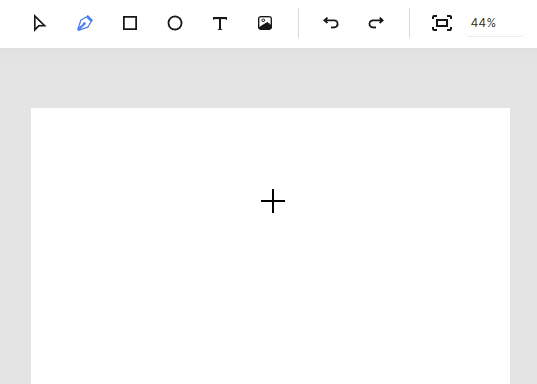
Adding new points to existing paths
To add points to an existing shape, first double-click the element to enter editing mode. Then click anywhere along the path where you want to insert a new anchor point. You can hold and drag the mouse button to immediately position the new point.
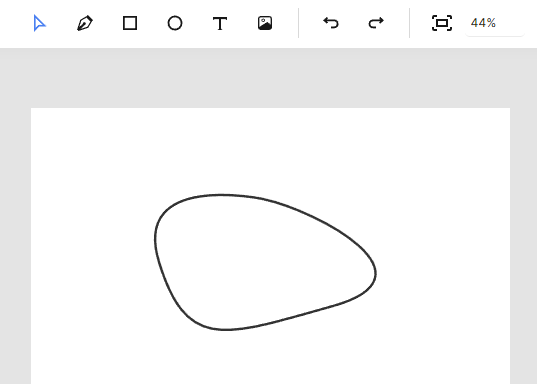
Adjusting individual control points
By default, the control handles of Bézier points move together to maintain smooth curves. To move just one control handle independently, hold the Alt key while dragging it.
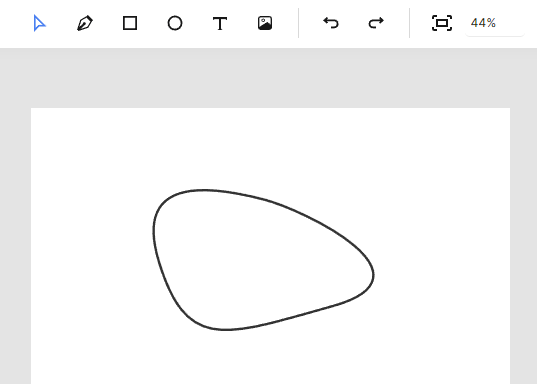
Deleting anchor points
To remove an anchor point, select it first and then press the Delete key on your keyboard. This will remove the point and connect the adjacent segments.
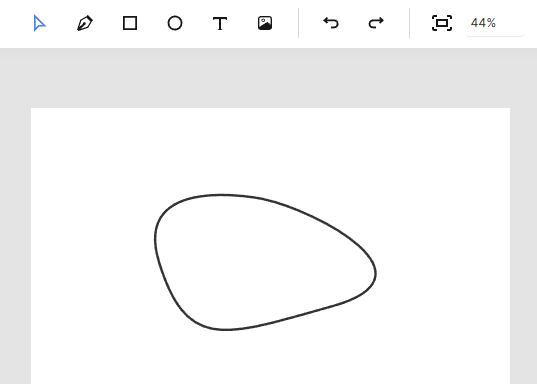
Converting closed paths to open paths
You can open a closed path by selecting any anchor point and pressing Alt + Delete on your keyboard. This breaks the path at that point, creating an open shape.
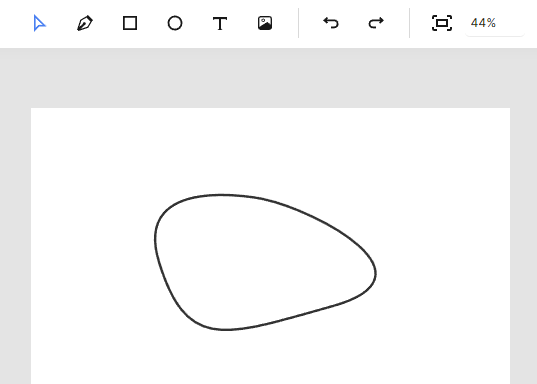
Extending open paths
To add points to an open path, click the pen tool icon and then click on either end of the open path. You can continue adding points by clicking on the canvas. To close the path, click on the other open end. To keep it open, press Escape.
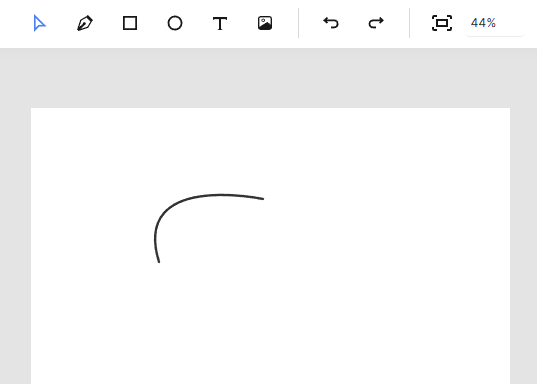
Converting between point types
You can quickly convert anchor points between straight corners and smooth curves by double-clicking any point. This toggles the point between having control handles (smooth) and no control handles (corner).