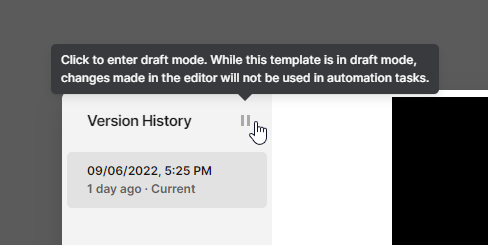Version history
Every change you make to your template is automatically saved as you work. The version history feature allows you to view and restore previous states of your template, giving you complete control over your editing process.
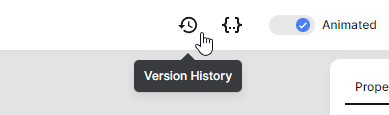
Restoring previous versions
The version history displays all template changes from the past 6 months. Changes are grouped into 15-minute intervals - meaning multiple edits within a short timeframe appear as a single restore point.
To restore a previous version, simply click the "Restore" button next to any restore point. You can also permanently remove unnecessary restore points by clicking "Delete".
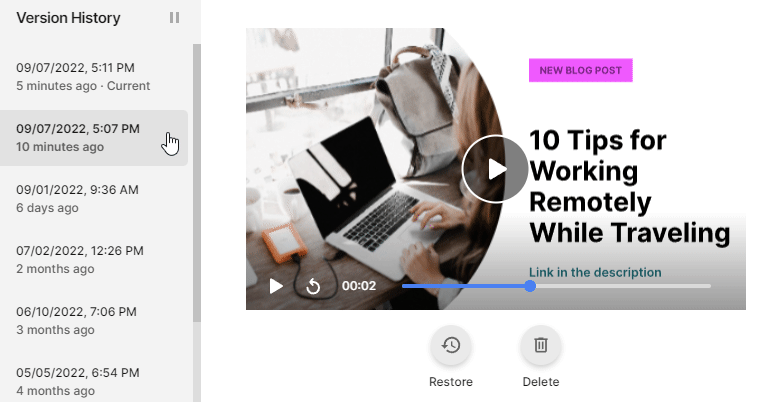
Working with draft mode
Draft mode provides a safe environment for making template changes without affecting active automation workflows. When you're editing a template that's currently being used in automation tasks - such as bulk generation, shareable forms, API integrations, or Zapier workflows - those systems will continue using the last published version rather than your work-in-progress changes.
This prevents automation tasks from accidentally generating content with incomplete or experimental template modifications. Once you're satisfied with your changes and exit draft mode, automation tasks will immediately begin using the updated template version.
To activate draft mode, click the pause button in the version history panel. Click the same button again to publish your changes and exit draft mode.