Auto arrangement
When automating video production, you'll often need to handle elements whose length you can't predict beforehand. This includes user-uploaded videos or AI-generated speech that varies in duration yet determines how long your final video will be. You may also create designs that showcase different numbers of images or scenes with each generated video.
Auto arrangement addresses this need by enabling templates to intelligently adjust their length based on whatever materials are provided during rendering.
Responsive by design
Every element added to your template has a responsive duration by default. When you don't explicitly set a fixed time or duration, elements are automatically positioned on the timeline in the most logical way:
- Media elements like videos or audio derive their duration from their source, whether that's an input MP4 file or the playtime of voice-over text.
- Compositions (groups of elements sharing the same timeline) automatically expand to precisely contain all their nested elements.
- Static elements like text or images don't have an inherent duration, so they occupy whatever time is available to them on the timeline.
Understanding timeline responsiveness
Let's illustrate timeline responsiveness with an example. Imagine you want to overlay a logo on a video. How this would look is illustrated below.
In this composition, you wouldn't want to specify a fixed duration because it entirely depends on the video file provided to Background-Video. Therefore, you'll let Creatomate determine the time arrangement automatically. To achieve this, leave all durations at their defaults: "Media" for Background-Video (1), and "Auto" for both the Logo (2) and the template composition (3) itself.
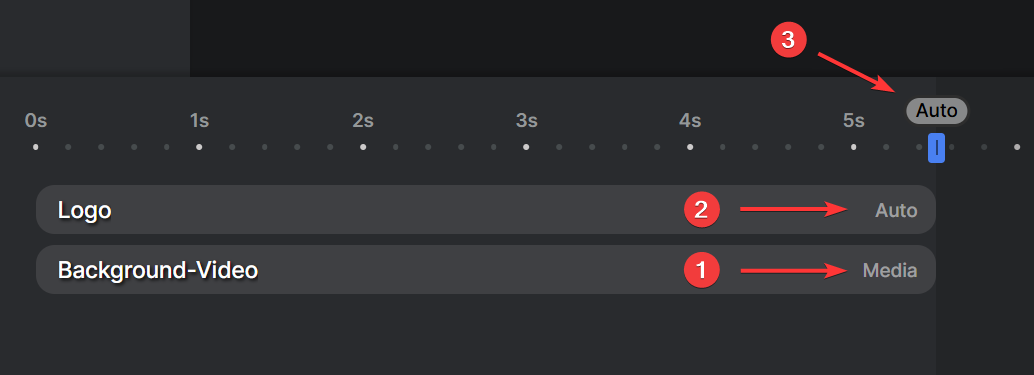
Remember that a composition calculates its length based on its content. The Logo (being a static element) doesn't have an inherent duration, but the Background-Video (a media element) does. Therefore, the template will adopt the length of the background video.
Automating timing
These same principles apply to an element's time position. When not specifically set, elements are positioned automatically based on the previous element in the same track.
Continuing with our example, if you have two videos that need to play sequentially, you can use both an auto-arranged timing and duration. The second video will begin exactly where the first one ends, and the total composition duration will match the combined length of both videos:
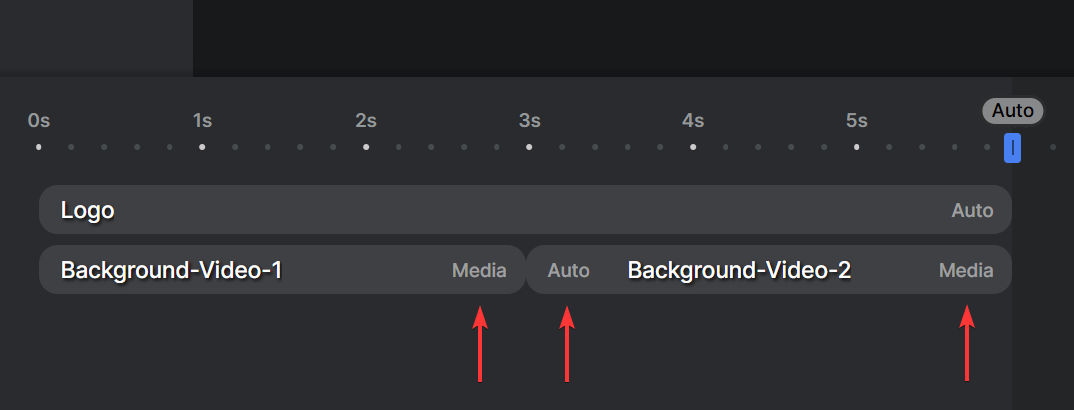
We will explore specific examples of timeline responsiveness in the following section: