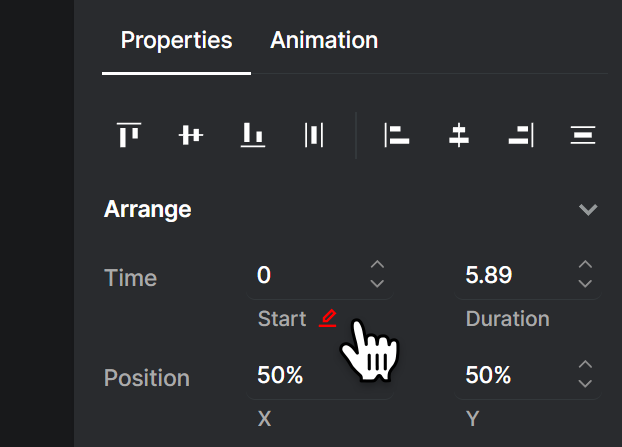Automating a Template
Once you have set up a template, you can start automating it. There are several methods available to do so.
Every automation method follows the same concept: a template serves as the foundation for generating a video or image file. When generating a new file, Creatomate creates a copy of your template and applies the modifications you specify in your spreadsheet or API request. You can edit any attribute of a template, such as text values, images, footage, or colors. The template is then rendered into a video or image file.
Modifications
A template consists of building blocks called "elements". These include texts, images, video clips, and shapes that together make up the video from beginning to end. Each element has its own properties that define its position on the canvas, time placement, and styles.
Any of these properties can be targeted using a concept called "modifications". This is a data format that describes the changes to be made to the template. If you're using batch generation with a spreadsheet, you won't need to interact directly with this format as it's handled in the background. If you're using Zapier, Make.com, or creating your own API integration, refer to the following page to learn more:
Dynamic properties
In Creatomate, a template property (e.g. text, font_size, or fill_color) that is meant to be replaced is referred to as a dynamic property. This is merely indicative; in fact, any property can be changed through the API regardless of whether it's marked as dynamic.
However, this distinction matters when using Creatomate's no-code integrations – only the template's dynamic properties will appear as input fields in the spreadsheet, form, Zapier, or Make.com automation methods.
To make an element property dynamic, open the template in the editor and locate the property in the right-hand panel. When hovering over the property, you'll see an icon that indicates whether the element is marked as dynamic. Clicking this icon toggles the dynamic status.