How to Create TikTok Videos in Bulk

In this video automation tutorial, you'll learn how to batch-generate many TikTok videos using a simple spreadsheet or CSV file.
Having a presence on TikTok is a great way to advertise your business. The common misconception about TikTok marketing is that you have to hire an expensive marketing agency – or be willing to appear on camera after practicing your best dance moves.
Thankfully, there's no need for that, and you can take advantage of TikTok marketing in a lot less time than you might think. The reason for this is that TikTok video content lends itself well to automation. In this tutorial, I'll walk you through the process of creating TikTok videos using just a spreadsheet – simple and efficient approach for batch-producing a lot of videos quickly.
TikTok video automation can be done in many different ways, but here we'll just explain the basics. Towards the end of this post, I'll point you to additional tutorials covering Zapier automation, automatic subtitle generation, and leveraging ChatGPT for generating video content. For now, let's keep it simple!
The video above is an example of what we'll create. But if you have a specific type of TikTok video in mind, our template editor enables you to create designs exactly how you want them. Best of all, the entire process is universal, so it works for TikTok videos as well as any other social media videos.
How to bulk-create TikTok videos?
To create TikTok videos in bulk, you need a video automation platform like Creatomate. Don't have an account? Create your free account here.
The first step is to create a template that will serve as the design for all TikTok videos. Following that, we'll make a feed, which is basically a spreadsheet that we use to create a bunch of videos at once. Here's where we input the text and media we want to include in our videos. With just a click of a button, we can generate our videos and download them to our device.
Let's get started by creating a template.
1. Create a TikTok video template
Log in to your Creatomate account. Navigate to the Templates page and click the + New button to create a template.
Here, you can pick a ready-made template from the gallery or design your own from scratch. For the purpose of this tutorial, let's use the Storytelling Video template from the Social Media category. The 9:16 Vertical format is fine, and click Create Template to open it in the editor:
Let's delve into the template in more detail and explore how we can leverage it for automation. On the left side panel, you'll find the elements that compose the template. It is organized into four compositions, each featuring Text and Background elements. Additionally, our template includes a Music element.
If you wish, you can customize the template to your liking. To keep things simple, this tutorial won't go into details about customizing and creating your own templates. However, if you're eager to learn more about the editor, check out this quick starting guide.
Before moving on to the next step, it's important to understand that an element can be marked as dynamic, essentially serving as a placeholder. The spreadsheet we're about to create will be based on these placeholders. This will allow us to easily replace its content with other text and media, enabling us to create many unique TikTok videos all at once:
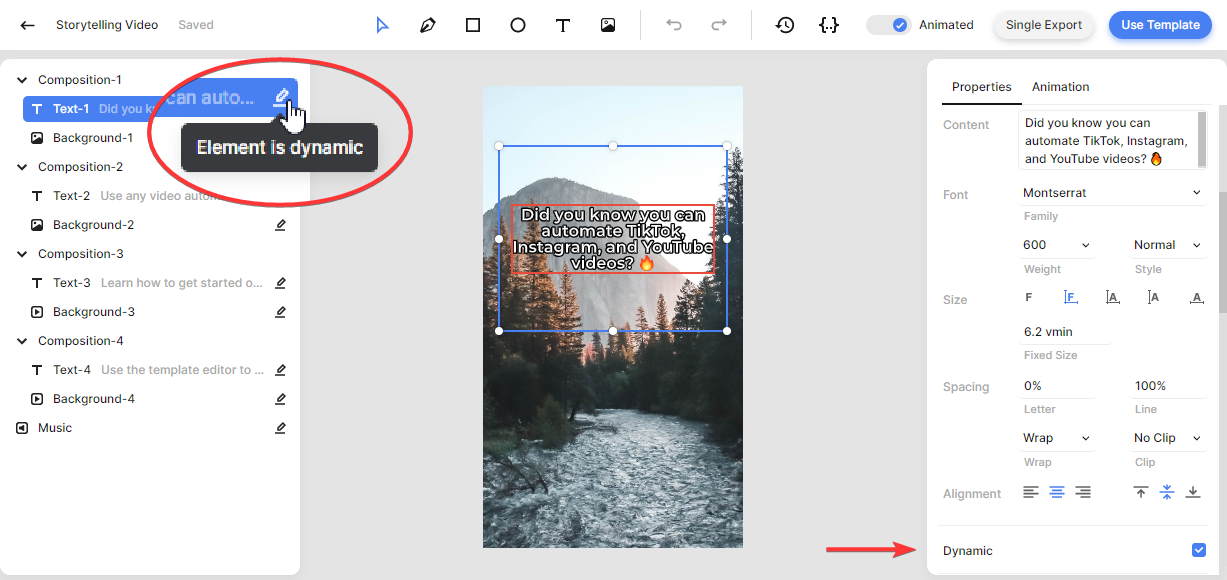
The template is already set up, so there's no need to change anything. Now, let's make our spreadsheet.
2. Set up a spreadsheet
In the top right of the template editor, click the Use Template button. From there, choose Spreadsheet to Video, select Create new feed, and click Continue:
Now, we're in the spreadsheet editor. As you can see, each column in the spreadsheet corresponds to a dynamic element within our template: Music, Background-1, Text-1, and so on. When we input data, such as captions, images, and video clips, each row generates a TikTok video.
To create a new video, simply click + Add Row and fill out the corresponding fields. Each cell accepts a text value, an uploaded file, or a URL to a publicly accessible file. For example, to replace the Text-1 value, double-click the data cell and type a different caption. On the right side of the spreadsheet editor, a live preview of the video for the edited row is displayed.
Once you've finished editing, be sure to click Save. This action changes the row's status from “Unsaved Row” to ”No Render”, indicating that your data is saved, but the final video has not yet been generated:
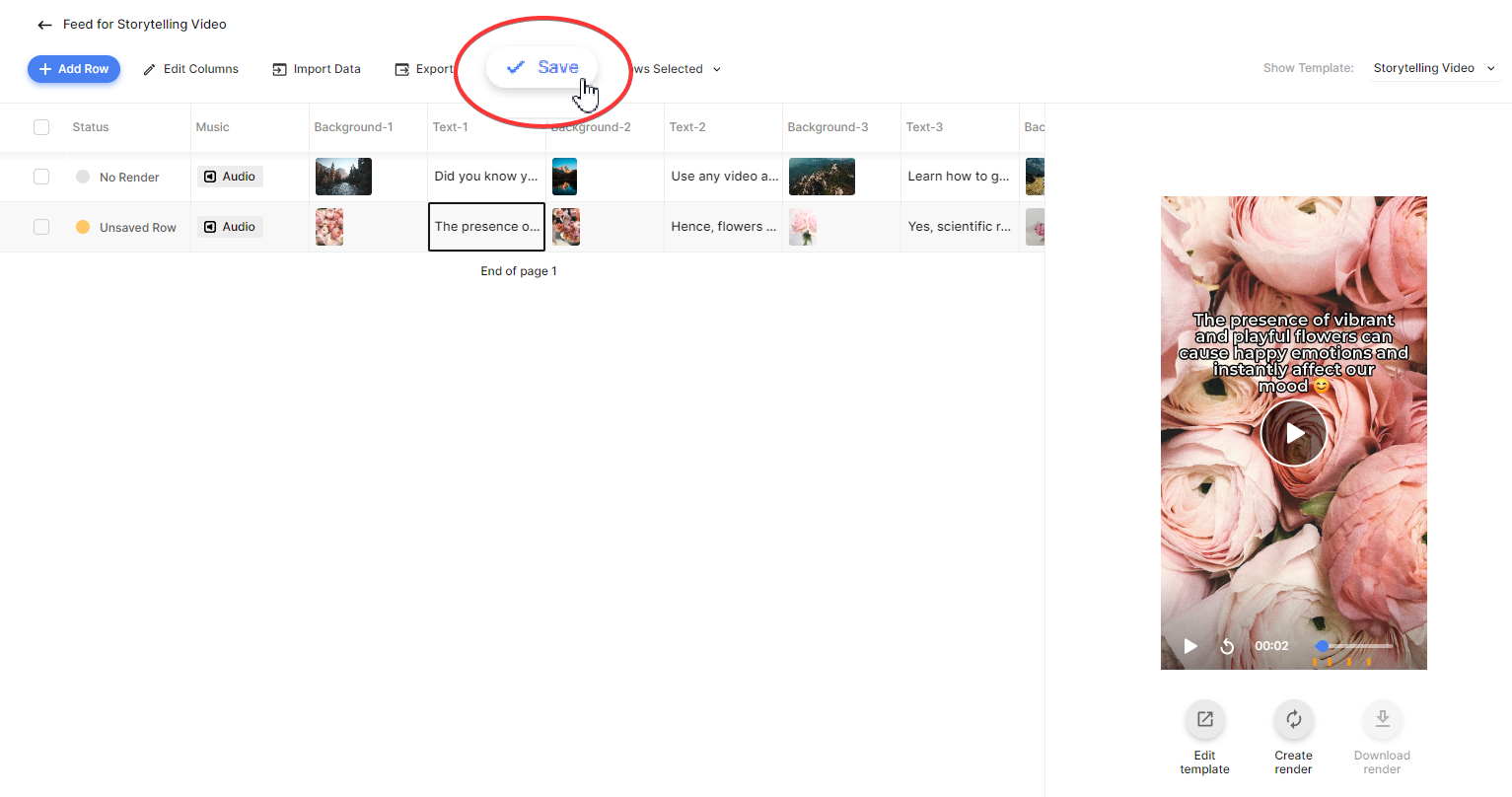
Fill out the spreadsheet with all the content for your TikTok videos. You can manually add each row, or if you prefer using data from another tool like Google Sheets, Airtable, or ChatGPT, you can easily import a CSV file using the Import Data button.
Once your spreadsheet is ready, let's proceed to the final step, where we'll generate and download the videos.
3. Generate the TikTok videos
Once you're happy with the result, click the Create render button below the preview to produce the final TikTok video. The row will now indicate that it's being rendered:

If you want to create multiple video at once, you can do so by selecting several rows, then clicking × Rows Selected, and clicking Create Renders:
After the videos have finished rendering, you can download them to your device. Just select the desired rows, click × Rows Selected, and then click Download Renders. Next, choose a file name and click Download:
Next steps for TikTok video automation
That's it! Now you know how to create TikTok videos in bulk. All you have to do is upload the videos to TikTok whenever you're ready to publish them. Or you can use a social media management tool like Buffer to schedule your TikTok videos.
While this spreadsheet approach is already an effective method for producing TikTok videos, it's just a starting point for automated video creation. Below are a few suggestions for what you can do next:
👉 Automatically generate and post TikTok videos
As an alternative to spreadsheets, you can use a no-code platform like Zapier to completely automate TikTok video creation and posting. Zapier allows you to set up a fully automated workflow using 5,000+ apps, including Creatomate. Check out this tutorial to build a TikTok automation in minutes.
👉 Add Subtitles to your TikTok videos
If you're looking to create TikTok videos with spoken content, like podcast clips or explainers, utilize Creatomate's auto-transcription feature. This feature transcribes your video files and adds animated word-by-word captions in your preferred style. It seamlessly integrates with both video automation methods, so be sure to check out this spreadsheet tutorial or this Zapier tutorial.
👉 Create TikTok videos with AI
If you're interested in AI technology, leverage ChatGPT or GPT-4 to generate tips, quotes, riddles, and other engaging content for your videos. Just like automatic subtitles, AI can be integrated into all automation methods. Explore more in this spreadsheet tutorial or this Zapier tutorial.