How to Auto-Post Tweets as Instagram Videos

Learn how to set up an automated workflow that turns Twitter posts into social media videos for Instagram using Make (Integromat) and Creatomate.
Update: Twitter has recently made changes to its API policy and pricing, breaking the integration with Make.com. If you want to automate your social media with Make.com, check out this tutorial instead.
Twitter is a great platform for sharing quick updates and news with your followers. Several of those tweets are also suitable for sharing on Instagram. However, since Instagram is a visual platform, it's more effective to use video.
Manually turning tweets into relevant Instagram videos takes more time and effort than you'd like. But it doesn't have to be this hard! Did you know this could be automated? Using Creatomate and Make, you can automatically create social media videos from tweets, which can also be shared on your Instagram Business account. That's exactly what you'll learn in this tutorial. We'll make videos like this:
Prerequisites
Here are the tools you need to follow along:
- Make: to set up the automated workflow.
- Twitter: to like tweets.
- Creatomate: to automatically generate the videos. Create a free account here.
- Instagram for Business: to post the videos.
Note: There is a bit of code in this tutorial, but it's easy to follow, even if you have no technical knowledge!
How to automatically post tweets as Instagram videos?
Our first step is to create a video template in Creatomate that will be the basis for our Instagram videos. We'll use a ready-made template from the gallery, but you can customize it or design your own using the template editor.
Next, we'll create an automated workflow in Make that watches for liked tweets, then automatically creates a video using Creatomate, and posts it to Instagram. Here's what our scenario will look like:
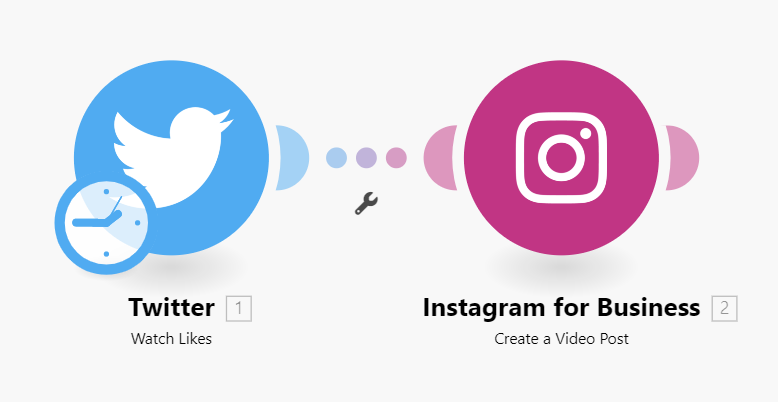
Note: We're going to use liked tweets for this tutorial. As a result, only selected tweets will be turned into videos and shared on Instagram. It's best that way, since the template is only designed for simple text tweets.
Let's get started!
1. Create a video template in Creatomate
Log in to your account, navigate to the Templates page and click + New. Go to the Social Media category and pick the Animated Tweet template. Let's select the 1:1 Square size and click Create Template:
From the left menu in the template editor, you can see that our template has four dynamic elements; Text, Handle, Name, and Picture. Those elements will be replaced with content from the tweets. The properties panel on the right lets you mark or unmark elements as dynamic. We'll keep it as-is because we want to replace all four dynamic elements in this tutorial:
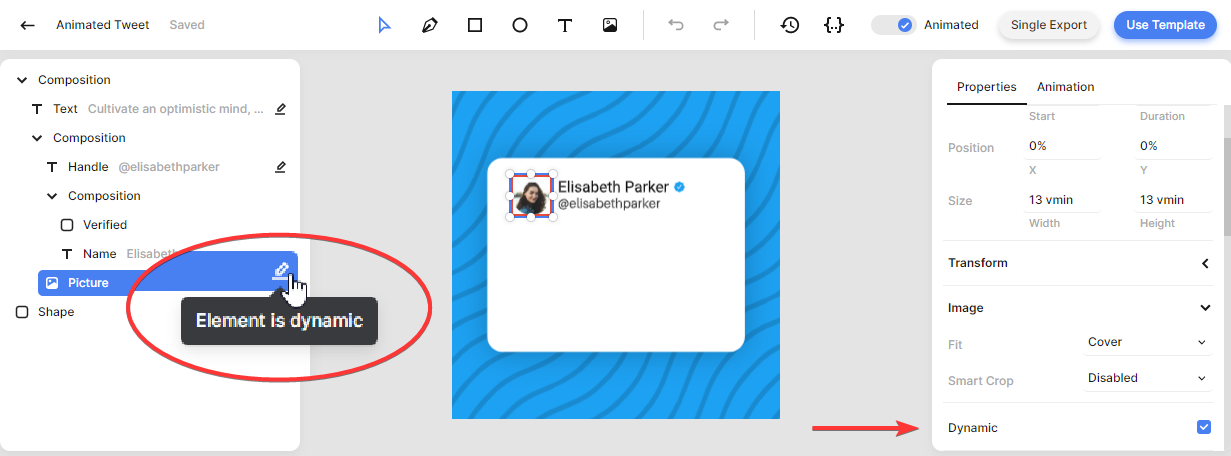
You can make any other changes to the template you like. For example, you could delete the Shape element and make the background your brand color.
Once you're happy with your design, we'll set up the scenario in Make.
2. Add trigger: Twitter - Watch Likes
Log in to your Make account and click + Create a new scenario. Click the big + button, search for the Twitter app and select the Watch Likes trigger.
Select your account or sign in with your Twitter credentials first. In this example, I just want the automated workflow to run for tweets I liked with my own Twitter account (the one I added as a connection). So we can leave the List Likes field to its default By Screen Name and leave the Screen Name field blank. Set Return Full Text of Tweets to Yes. To make sure that the workflow runs for one tweet at a time, set Limit to 1. Then click OK:
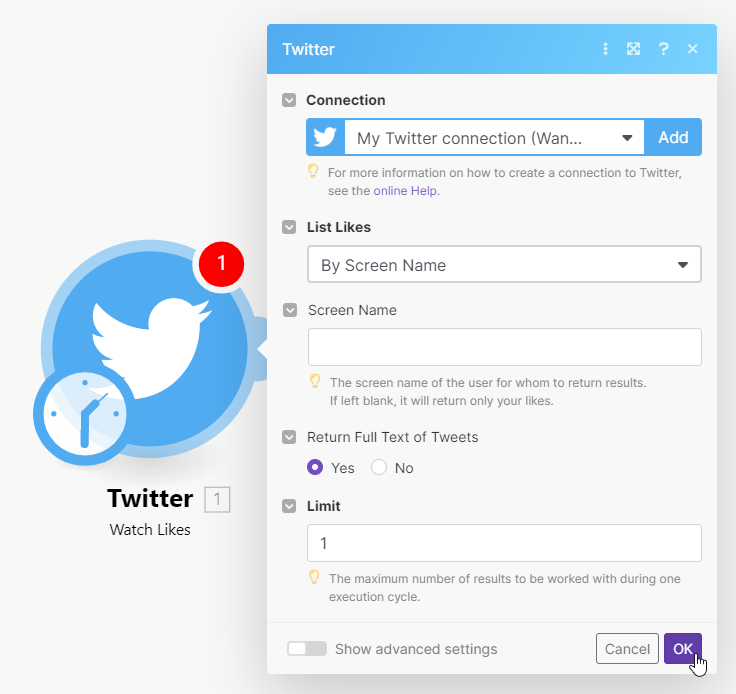
Next, we'll make a video from our tweet and post it on Instagram.
3. Add action: Instagram for Business - Create a Video Post
Click + to add another module, search for the Instagram for Business app and select the Create a Video Post action. Continue by selecting your account or adding a connection first. Then, select your page:
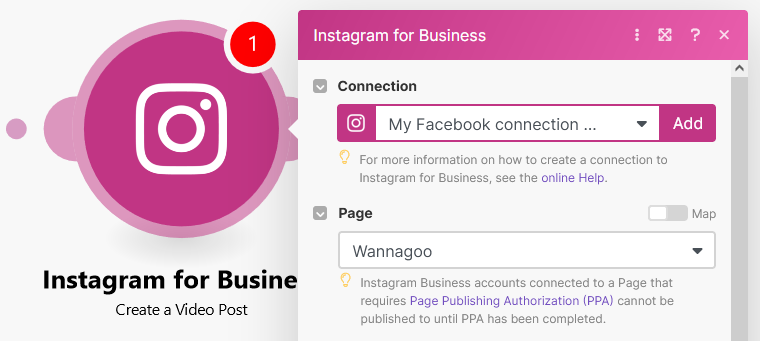
Here's what this tutorial is all about: automatically generating Instagram videos from tweets. Therefore, we'll use Creatomate's URL to Video feature. A simple URL with parameters passes tweet data to the template's dynamic elements, so every liked tweet will be turned into a video - automatically. I know this may sound technical, but follow along and all will make sense.
In the Video URL field, copy and paste this URL:
https://api.creatomate.com/v1/direct?output_format=mp4&template_id=YOURTEMPLATEIDHERE&text={{encodeURL(1.text)}}&handle=@{{encodeURL(1.user.screen_name)}}&name={{encodeURL(1.user.name)}}&picture={{encodeURL(1.user.profile_image_url)}}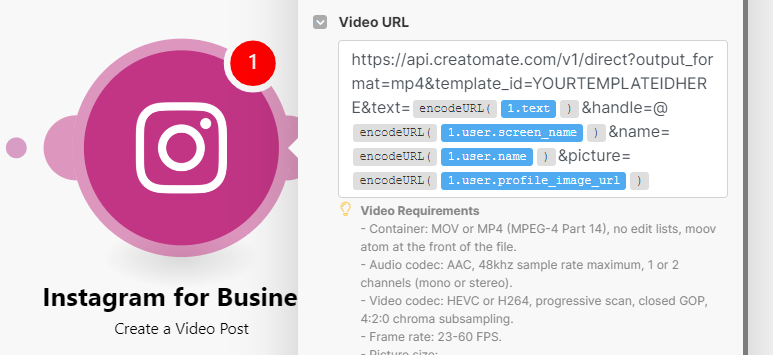
You'll see that the four dynamic elements from our template are connected to the liked tweets data. To ensure Creatomate receives the data in the correct format, the encodeURL option is used. Now all you have to do is provide your own template ID. In the template editor, you'll find the template ID in the URL:
We can finish off our Instagram post with a caption. It's up to you whether to type static text or link to Twitter data. It could look like this. When done, click OK:
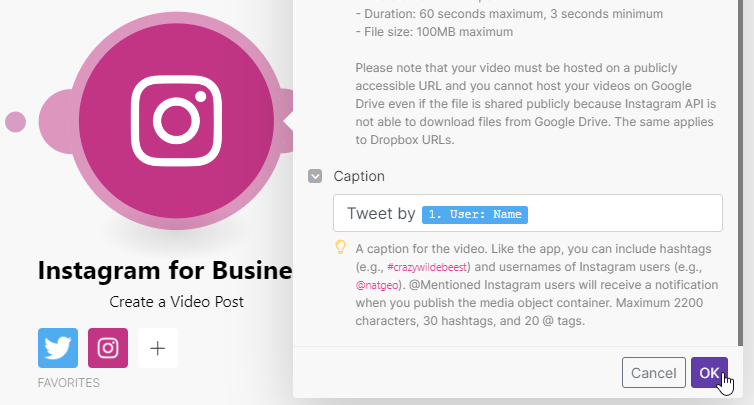
4. Test Scenario
Let's test our scenario to make sure everything is set up right. Click the Save icon first and then Run Once in the bottom left of the scenario editor:
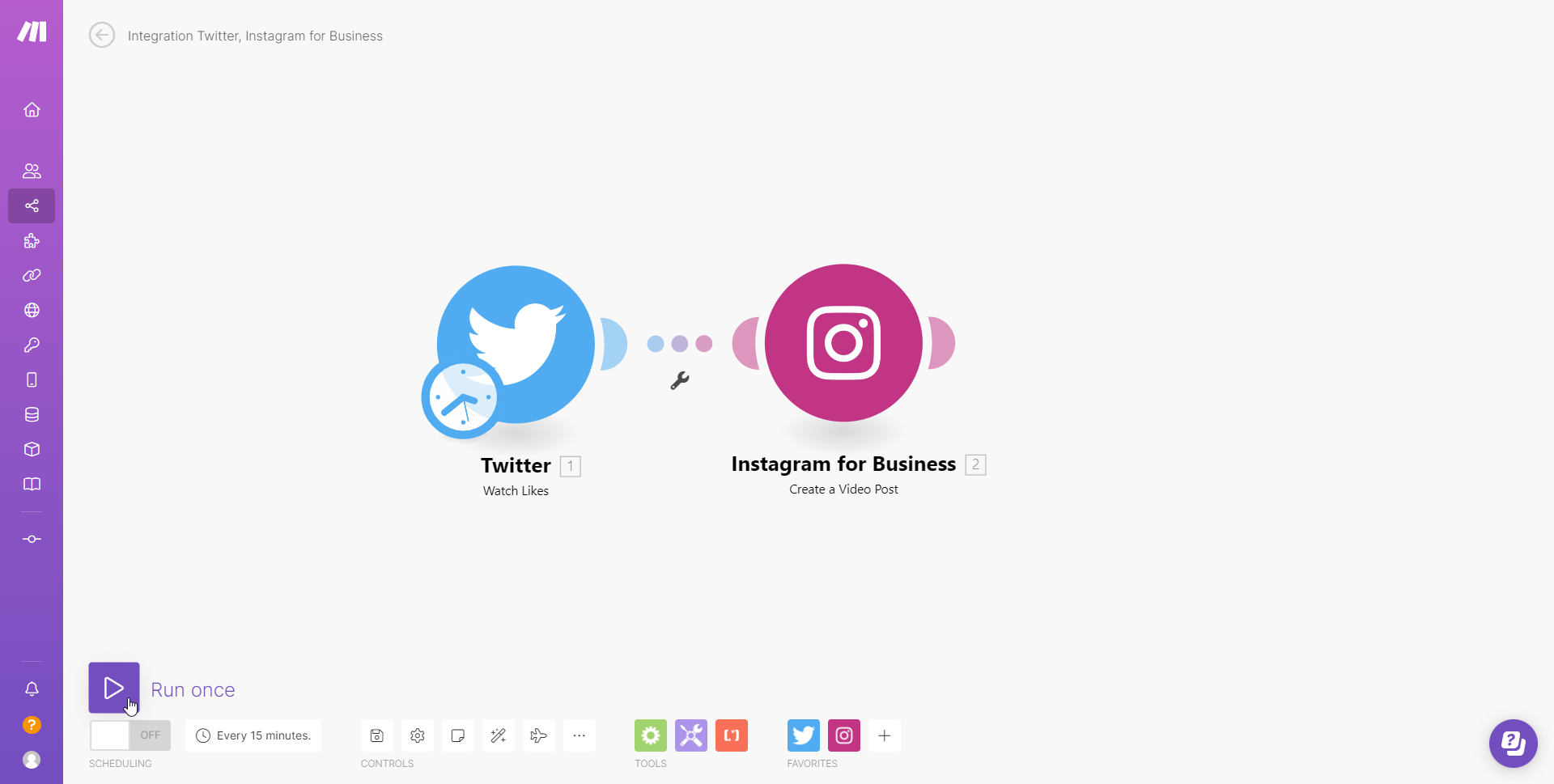
Move over to Instagram, and see we'll that our video with the caption has been posted:
Once you're happy with your scenario, toggle the Scheduling button to ON.
Wrapping up
Well done! Whenever you like a tweet, a video will automatically be posted on Instagram.
