How To Auto-Generate And Send Prospecting Videos Using Zapier

In this tutorial, you'll learn how to automate prospecting videos for personalized sales outreach and email them using Zapier and Creatomate.
Cold outreach involves more than just finding prospects; it also requires getting their attention amidst the barrage of daily emails. Including a personalized video can significantly increase the chances of receiving a reply, but creating a video for each prospect can be time-consuming and impractical.
Fortunately, we'll be able to completely automate the process of creating prospecting videos thanks to tools like Zapier and Creatomate. In this tutorial, we'll demonstrate how to leverage both tools to automate the creation and delivery of these videos. Alongside Airtable for prospect information storage, ApiFlash for automatically taking a screenshot of your prospect's website, and Gmail for email delivery, we'll show you how to personalize each video's message and website for individual prospects.
Below is an example of a prospecting video we will produce in the hundreds or even thousands. This video uses an AI avatar, but you can easily replace it with your own face recording. It's also possible to create your own video templates using the editor, so you can design videos that perfectly fit your cold outreach needs.
An alternative method for creating prospecting videos is to use a spreadsheet rather than Zapier. Take a look at this guide to learn how.
Prerequisites
These are the tools we'll use:
- Creatomate: to automatically generate the videos. Sign up for free.
- Zapier: to set up the automated workflow.
- Airtable: or any other app for preparing a list of prospects.
- ApiFlash (optional): to take screenshots of the prospects' website or LinkedIn page.
- Gmail: or any other email provider to automatically send the videos to your prospects.
Additionally, you can add your own video recording to your template to be used for all prospecting videos. Perhaps you want to introduce yourself, tell your prospects what you can do for them, or give them a brief overview of your products or services.
We'll keep a list of prospects in Airtable. As an example, we'll use a document with each prospect's name, email address, URL, and an icebreaker caption tailored to each individual prospect.
Note: This tutorial uses Airtable to store prospects' information and Gmail to send emails. However, feel free to use any app that works for you.
How to create sales outreach videos with Zapier?
As a first step, we will create a cold outreach video template in Creatomate. Then, we'll set up ApiFlash for the purpose of taking website screenshots. Next, we'll create an automated workflow with Zapier. Every time a new prospect is added to the Airtable document, the workflow is automatically run, creating a unique video for that prospect and sending it through Gmail. Here's what our Zap will look like:
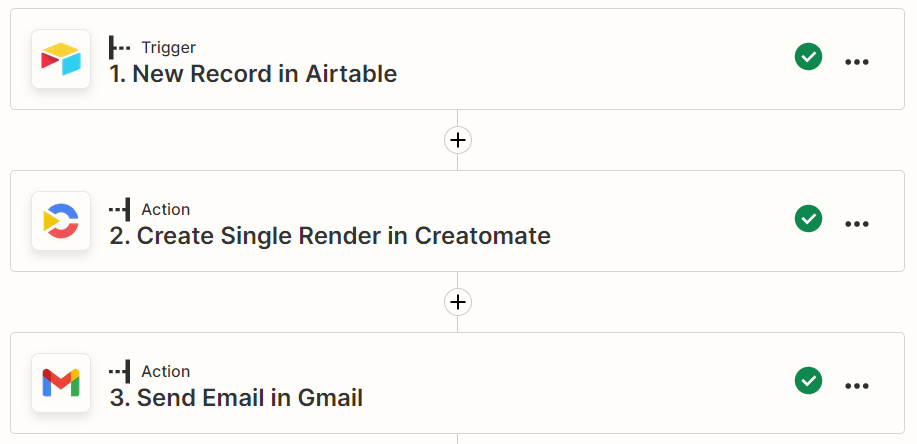
Let's get started!
1. Create a prospecting video template
Log in to your Creatomate account, navigate to the Templates page and click + New. From the personalization category, click the Personalized Cold Outreach Video template. Select a size, like 16:9 Landscape and click Create Template to open it in the editor:
In the left side panel, we can find the elements that make up our template. An important thing to know is that elements can be marked as Dynamic. This template has two dynamic elements: Name and Background. Basically, as we will see in a later step, they're merely placeholders that can be automatically replaced using Zapier:
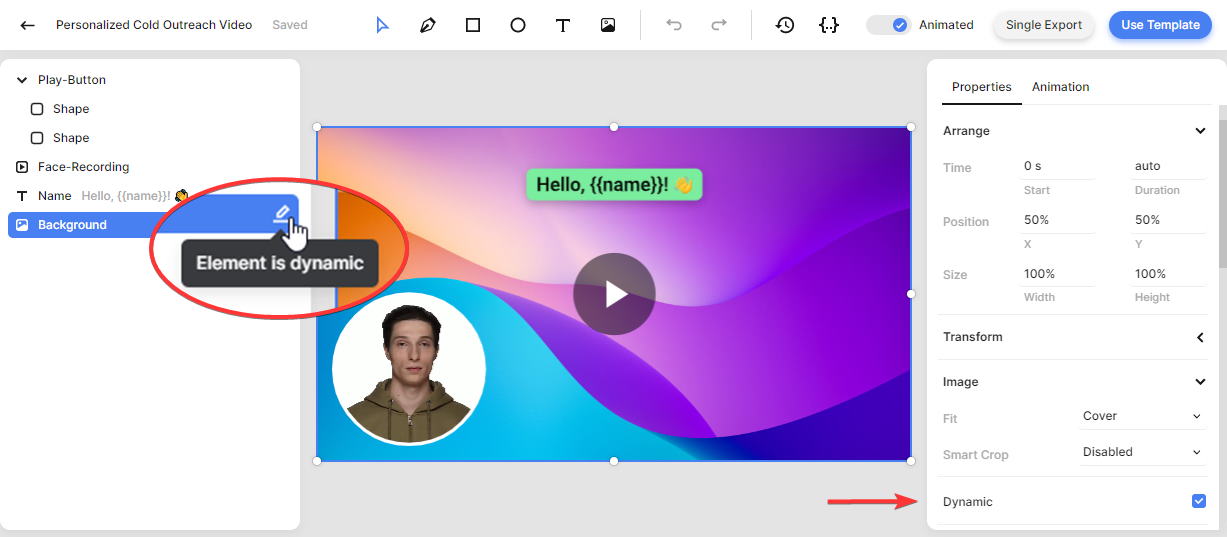
Next, let's replace the Face-Recording with your own pre-recorded video. Select the video element, right-click to select Replace Media and select a video file from your computer:
In addition to the video, we'll also generate a video preview to embed within the email. This is a preview image that links to the video itself, thereby increasing the click-through rate for the video. For this video template, this is already set up. If you wish to create a still image at a different time in the video, you can do so using the snapshot setting in the right-hand property panel:

2. Optional: Get ApiFlash URL
You can skip this step if you don't want a website screenshot in your video.
To automatically take screenshots of our prospects' websites, we will be using ApiFlash. From the Get started page in your ApiFlash dashboard, click Copy to clipboard:
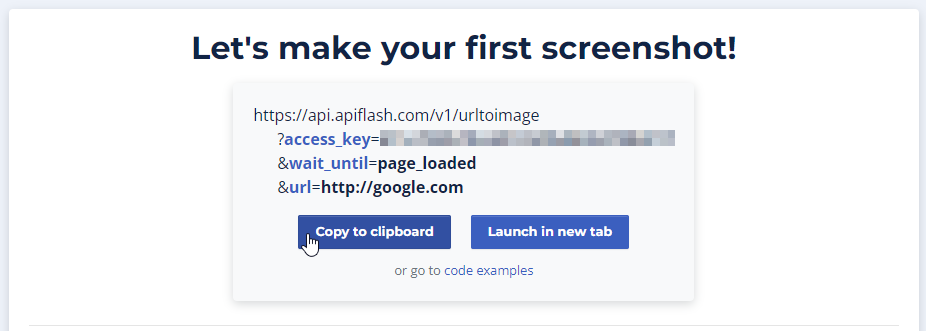
We will be using this URL in a later step.
3. Add trigger: New Record in Airtable
Next, let's set up an Airtable document. Create a table with 4 columns: Name, Email Address, Website URL, and Icebreaker:
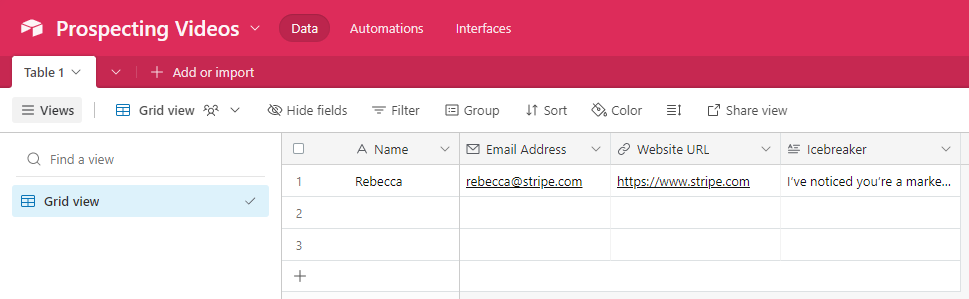
Note: Rather than Airtable, you can use any other app to provide this information.
Log in to your Zapier account and click + Create Zap from your dashboard. Search for the Airtable app and select the New Record event. Continue by selecting your Airtable account.
On the Trigger page, select your Base and Table. Then, click Continue:

Click Test trigger on the Test page to make sure Zapier can find a record in Airtable. When the test is successful, click Continue.
4. Add action: Create Single Render in Creatomate
Search for the Creatomate app and select the Create Single Render event. Continue by selecting your account or signing in with your project's API key first. Then, click Continue.
On the Action page, select your Personalized Cold Outreach Video template in the Template field first. Then, the templates' dynamic elements appear under Modifications. Let's map the data from the previous steps to the template:
- In the Background field: paste the ApiFlash URL you copied earlier. Replace the Google URL with Airtable -> Website URL.
- Set {{ name }} to Airtable -> Name.
When done, click Continue:

Click Test step on the Test page to make sure Creatomate can generate a video. You can check it by visiting the URL as shown below. As the video takes some time to render, reload the page when you get a Not Found message. As soon as the test passes, move on to the next step:

5. Add action: Send Email in Gmail
Click +, search for the Gmail app and select the Send Email event. Continue by selecting your Gmail account.
On the Action page, you can compose the email that will be sent to your prospects:
- Set To to Airtable -> Email Address
- In the Subject field: create a subject line however you like.


- Set Body Type to html
- In the Body field: write your email here. Because we're using HTML syntax, use <br> to add line breaks. Link to the Airtable -> Name and Airtable -> Icebreaker values to include them in your email. You can add the snapshot image to your email by copying the HTML code below:
Replace VideoURL with Creatomate -> Url and SnapshotURL with Creatomate -> Snapshot Url:
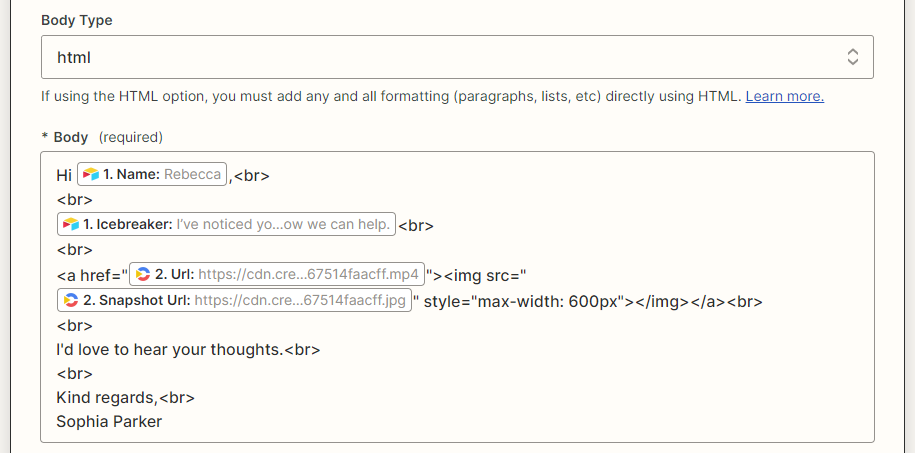
When done, click Continue.
Click Test step on the Test page to verify that it is working. However, before you do this, make sure that the email address you use is your own, so you don't accidentally send a test email to someone else. Lastly, activate the automated workflow by clicking Publish Zap.
With everything set up, return to your Airtable document and add a row. It may take a few minutes for Zapier to detect these changes and begin running the workflow where the video is created and sent to the provided email address:

Wrapping up
In summary, by following a few simple steps, you can streamline your cold outreach process, reach out to more prospects, take advantage of personalized videos to warm up a lead, and increase your conversions as a result.
Hopefully you came away from this article with some new ideas and tools to improve your cold outreach. If you haven't already, check out this guide for an alternative way to generate prospecting videos. And if you want to take it even further, consider using AI to automatically generate a personalized icebreaker message as well!